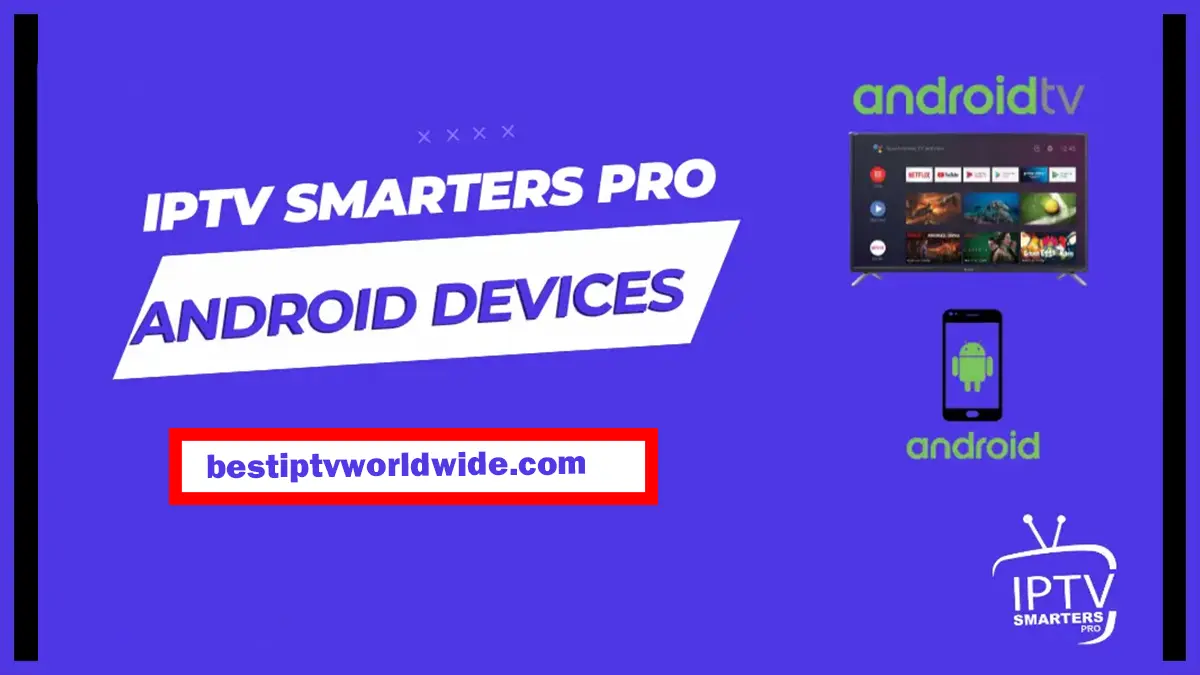If you’ve just picked up an Android TV Box and you’re ready to unlock its full streaming potential, installing IPTV Smarters Pro is one of the best decisions you can make. This powerful, user-friendly app gives you instant access to live TV, movies, and series with a sleek interface and rich features.
In this guide, we’ll walk you step by step through how to install IPTV Smarters Pro on Android TV Box, ensuring a smooth setup so you can start watching your favorite content in no time.
What Is IPTV Smarters Pro and Why You Should Use It
IPTV Smarters Pro is a highly-rated IPTV player that doesn’t provide content itself but allows you to stream IPTV content from your own subscription service. It supports live TV, movies, series, and even catch-up TV, provided by your IPTV service.
Key Features of IPTV Smarters Pro
- Support for Xtream Codes API, M3U URLs & local playlists
- Integrated EPG (Electronic Program Guide)
- Multi-screen support for streaming on multiple devices
- Parental control & external video player support
- Picture-in-picture mode
- Fast and clean interface
Looking for a top IPTV provider? Click here to explore the best options.
Requirements Before You Install IPTV Smarters Pro
Before diving into the installation process, make sure your Android TV Box is ready:
- Stable internet connection
- Sufficient storage space
- A subscription to an IPTV service with Xtream Codes or M3U URL
- A Google account to access the Play Store (or a browser to sideload the app)
How to Install IPTV Smarters Pro on Android TV Box from Google Play Store
If your Android TV Box comes with Google Play Store, this is the easiest and most secure way to install the app.
Step-by-Step Instructions:
- Turn on your Android TV Box and connect it to the internet.
- Open the Google Play Store.
- In the search bar, type “IPTV Smarters Pro.”
- Select the official app developed by WHMCS SMARTERS.
- Click on Install.
- Wait for the app to download and install.
- Open the app once it’s installed.
💡 Make sure to have your IPTV provider login (Xtream Codes or M3U link) ready.
📌 Want access to premium global IPTV content? Click here to view the full IPTV package at bestiptvworldwide.com
How to Install IPTV Smarters Pro on Android TV Box via Sideloading (APK Method)
Some Android TV Boxes don’t support the Play Store or the app may be unavailable in your region. In that case, sideloading the IPTV Smarters Pro APK is the best alternative.
Steps to Follow:
1. Enable “Unknown Sources”
- Go to Settings > Device Preferences > Security & Restrictions
- Enable Unknown Sources
2. Download a File Manager & Downloader App
- Go to Play Store (or use the browser) and install Downloader or File Manager like ES File Explorer.
3. Download the APK File
- Open Downloader or your browser
- Enter this link:
https://www.iptvsmarters.com/smarters.apk - Wait for the download to complete
4. Install the App
- Open the downloaded file
- Confirm installation
- Launch the app once installed
📌 Need a secure and fast IPTV subscription? Find the perfect service at getxtreamiptv.com
How to Use IPTV Smarters Pro on Android TV Box
Once you’ve figured out how to install IPTV Smarters Pro on Android TV Box, it’s time to set it up.
Initial Setup Guide:
- Open the App
- Accept terms and conditions
- Choose your login method:
- Login with Xtream Codes API
- Load Your Playlist (M3U URL)
- Enter your IPTV subscription credentials
- Click Add User
- Wait for the content to load
Now, you can navigate through Live TV, Movies, Series, and Catch-Up sections.
Troubleshooting Common Issues
Even after mastering how to install IPTV Smarters Pro on Android TV Box, you might encounter occasional hiccups. Here’s how to solve them:
1. App Not Installing
- Check storage space
- Reboot your device
- Try downloading from an alternate source
2. No Content Appearing
- Ensure IPTV credentials are correct
- Double-check your internet connection
- Contact your IPTV provider for server status
3. Buffering or Freezing
- Use Ethernet instead of Wi-Fi
- Adjust player settings (change decoder to HW+)
- Reduce streaming quality
🚀 Don’t have a reliable IPTV provider yet? Visit bestiptvworldwide.com for the full premium package
Why Quality Matters in IPTV
Not all IPTV services are created equal. Using a low-quality provider can lead to:
- Constant buffering
- Inconsistent channels
- Poor customer support
- Lack of security
Choose a Trusted IPTV Provider
When setting up IPTV Smarters Pro, it’s vital to pair it with a reputable provider like:
- ✅ getxtreamiptv.com – Trusted, reliable IPTV services worldwide
- ✅ bestiptvworldwide.com – Top-tier global IPTV packages
A premium service guarantees smoother playback, more channels, and better support.
Tips to Enhance Your IPTV Smarters Pro Experience
To get the most out of your Android TV Box, try these optimizations:
Recommended Settings:
- Enable HW+ Decoder for better performance
- Set up EPG (TV Guide) for your live channels
- Use an external player like VLC for more control
- Organize content using folders and categories
- Enable Parental Control if needed
📢 Pro Tip: Use a VPN to avoid ISP throttling and unlock geo-restricted content.
Alternatives to IPTV Smarters Pro
While IPTV Smarters Pro is top-tier, you may also consider:
- TiviMate IPTV Player
- Perfect Player
- XCIPTV Player
Each has unique strengths but may lack the ease-of-use and polish of Smarters Pro.
Still, if you’re committed to a smooth, well-supported IPTV experience, nothing beats Smarters Pro combined with a reliable IPTV service.
Final Thoughts
Knowing how to install IPTV Smarters Pro on Android TV Box unlocks endless entertainment possibilities. Whether you’re after live sports, international channels, or on-demand movies, this powerful app paired with a great IPTV provider is your gateway.
✅ Quick Recap:
- Download from Google Play Store or sideload the APK
- Use Xtream Codes or M3U from your IPTV provider
- Adjust settings for better playback
- Always use a high-quality IPTV service
👉 Don’t miss out – Start streaming today with our top-rated providers at bestiptvworldwide.com